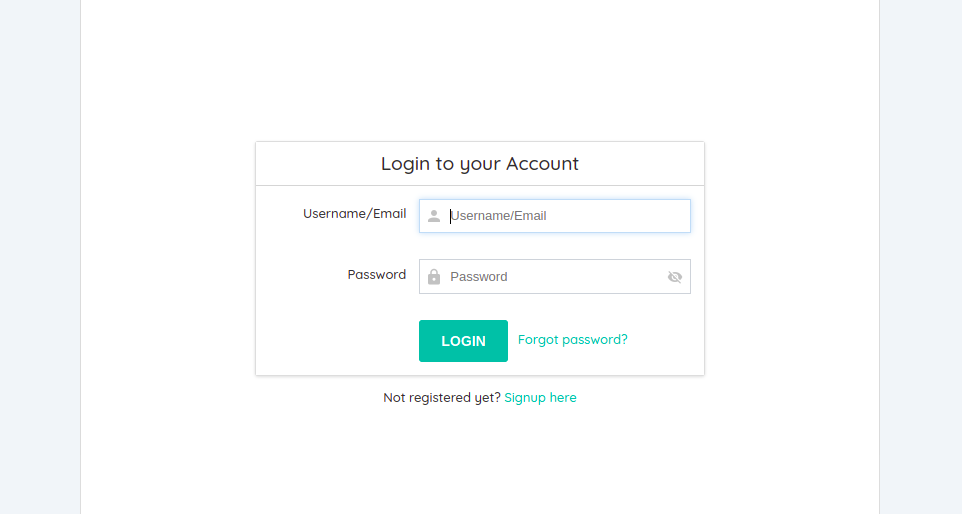MemberShops Documentation
Managing users
Managing users
User management is done on the aMember administration page. Please note that with aMember, that users MUST NOT be managed in WordPress because it will interfere with the aMember software. All operations must be done on the aMember administration page. Open the https://your-domain/members/admin. Substitute "your-domain" with your real domain name where you've installed WordPress. For example, if your domain is plr.example.com then the aMember admin URL will look like this https://plr.example.com/members/admin.
When you log in to the aMember admin area, click on the "Browse Users" sidebar menu.
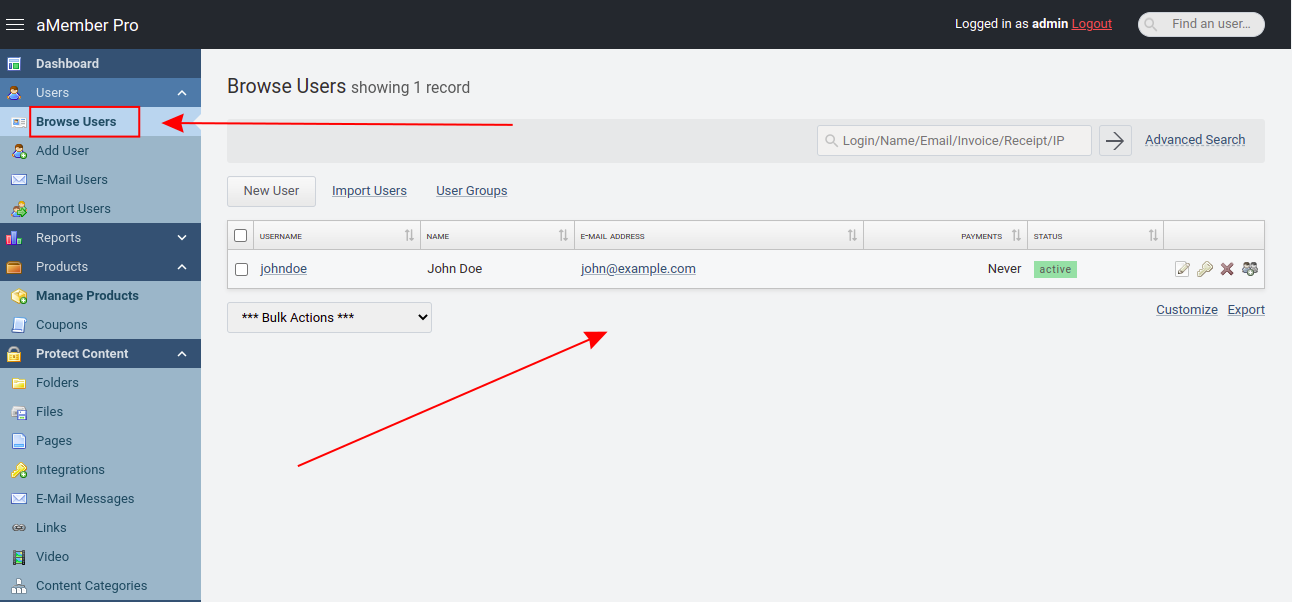
Here you have the users table where you can search for an individual user and manage its payment and membership settings.
To view and manage user information click the user's edit button. There you can view/edit basic user information like login, name, email, status, etc.


To change user membership settings click the user's edit button.
Then, click on the "Payment/Access", and then the "Invoices/Access" menu item.
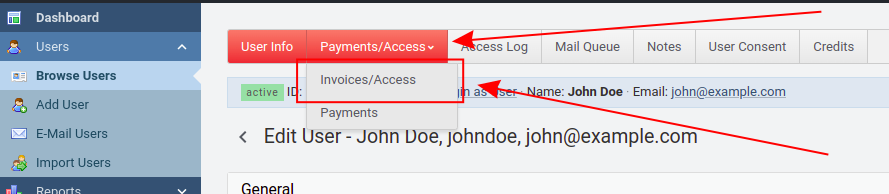
There you can see what memberships the user has. To add a membership manually, select the membership type in the dropdown menu, and click the "Add Access Manually" button.
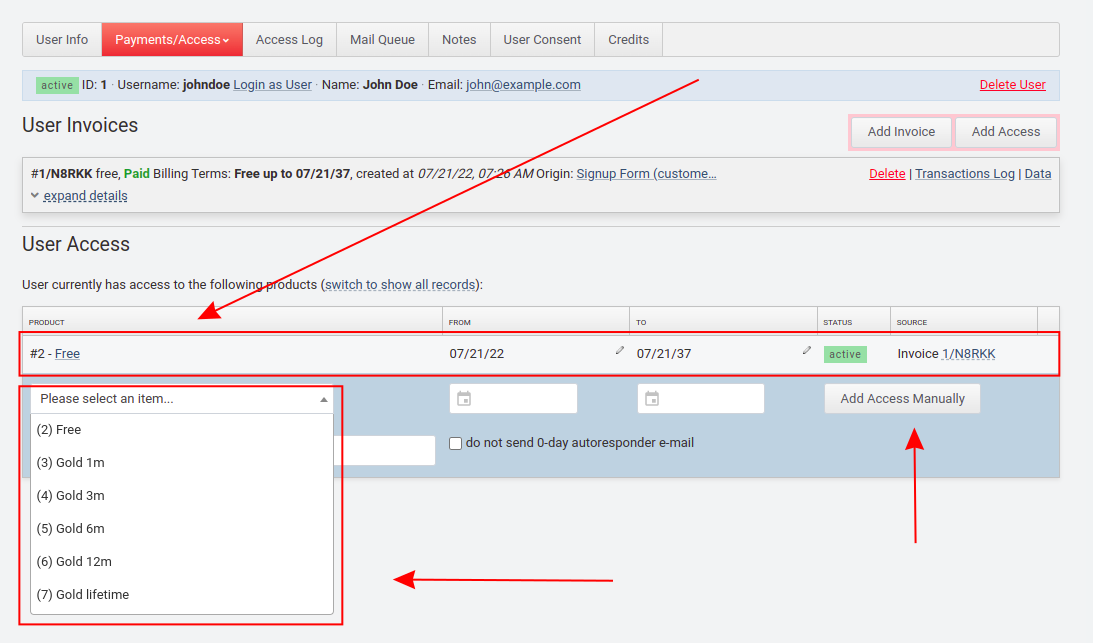
To remove user membership click on the "To" date in the table, and select yesterday's date. This way user's membership will instantly expire and the access will be removed.
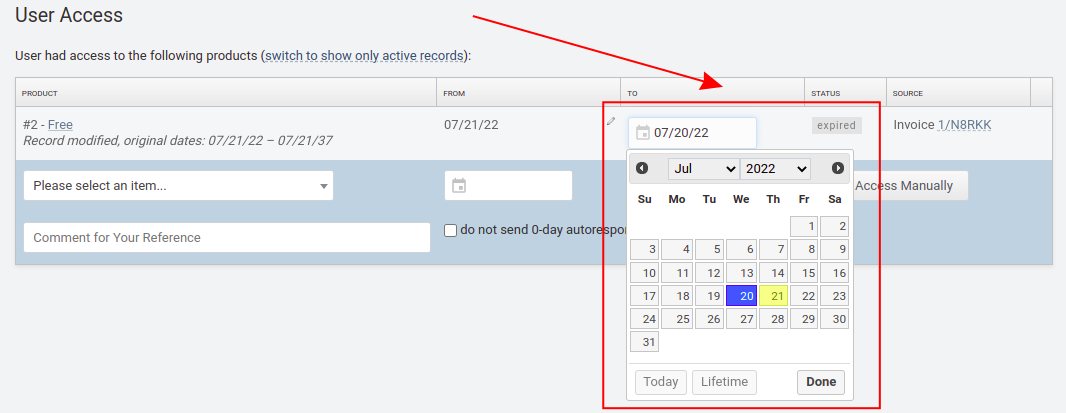

Optionally you can provide your users credits which they can use to purchase the individual products. Credits can be used in cases where user doesn't have suitable subscription to download the products, or if you wish to sell the individual products via shopping cart. In this case, you can sell user some "credits" to user which he can use to make a purchase.
To manage the user's credit balance click the "Credits" top menu button.
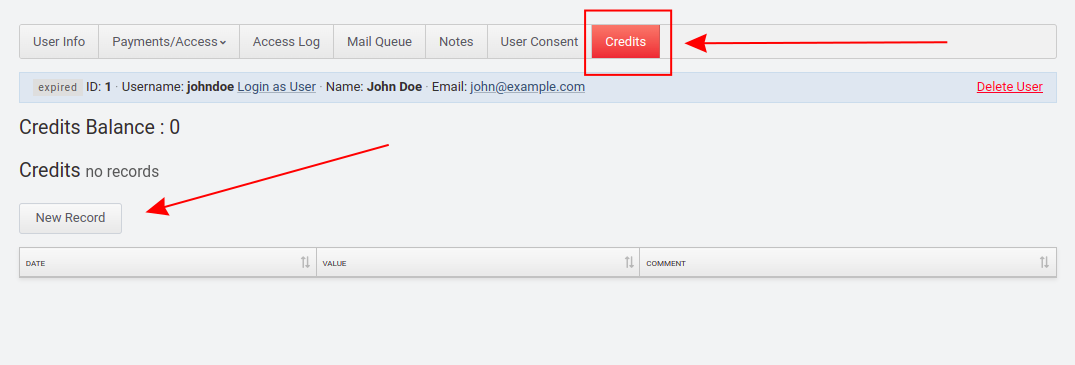
To add balance click "New Record", and select "+Credit", enter the value of how many credits you want to give the user, and click "Save". The amount will be added to the total balance.
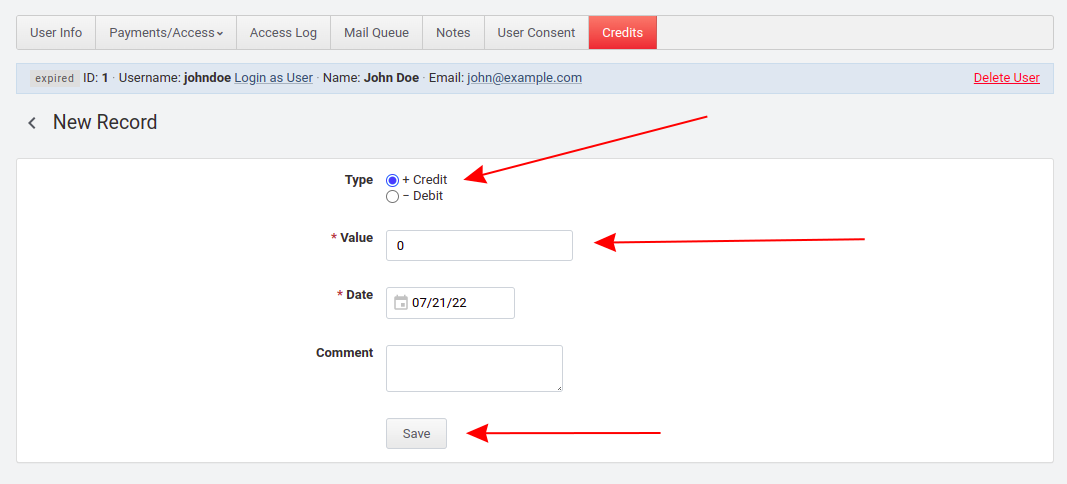
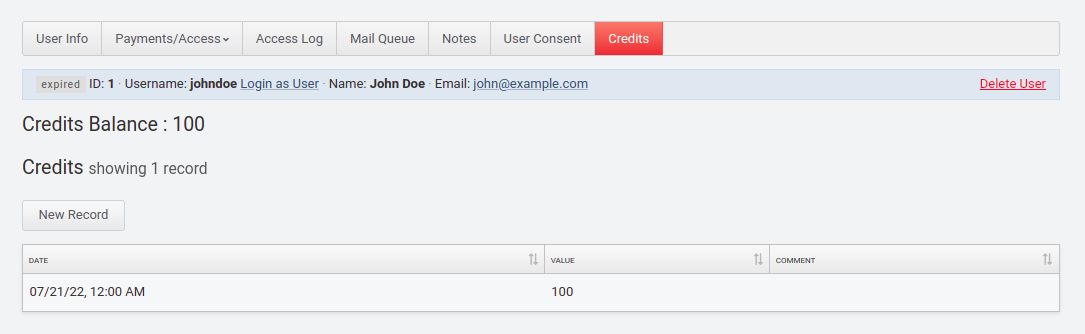
If you wish to remove credits from the balance, select the opposite "+Debit" option.
add screenshot where price for each product is set in master area
There are several pages that are already created for your users where they can log in/signup, and see their account, purchases, and membership information:
| Page | URL |
|---|---|
| Pricing | /pricing |
| Login | /members/login |
| Signup | /members/signup |
| Members area | /members/member |
| Dashboard | /dashboard |
Users can log in/signup for the website by clicking the "Login" button in the website's header.
The "Login" button is connected to the /members/login page.